 Manage View
Manage View
This section of VSquare client allows you to manage and keep under control all your virtual machines. From here you can follow the progress of any scheduled task as well as configure the VSquare details for every listed virtual machine.
The very first time you enter this view, you may not have any node added. To add a new node, selected the "Add New Node" button on the top right, like in the picture below.
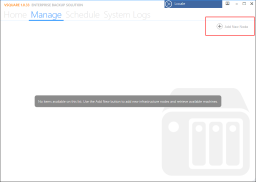
Clicking on the "Add New Node" button, will display the node details dialog, where you can insert your virtual center connection data. Specify your virtual center address, username and password in the dialog below and press "Save" to save your data. Usually, in this dialog you enter the same informations you enter whem accessing, for example, your VMware vSphere Client.
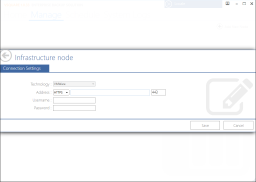
After you've saved your configuration, VSquare will connect to your virtual center and list all available virtual machines. Depending on the size and speed of your infrastructure, it may take a while to read and list all virtual machines so give VSquare the time to finish. You can follow all VSquare operations directly from the System Logs view.
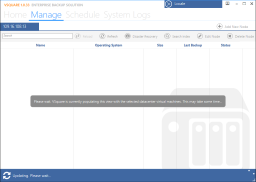
Once the process is completed, you'll see the full list of all the virtual machines of your virtual center. You are now ready to create your first schedule.
The very first time you enter this view, you may not have any node added. To add a new node, selected the "Add New Node" button on the top right, like in the picture below.
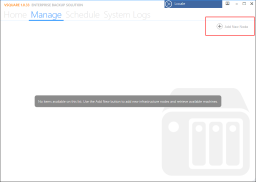
Clicking on the "Add New Node" button, will display the node details dialog, where you can insert your virtual center connection data. Specify your virtual center address, username and password in the dialog below and press "Save" to save your data. Usually, in this dialog you enter the same informations you enter whem accessing, for example, your VMware vSphere Client.
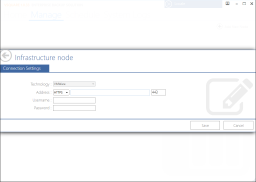
After you've saved your configuration, VSquare will connect to your virtual center and list all available virtual machines. Depending on the size and speed of your infrastructure, it may take a while to read and list all virtual machines so give VSquare the time to finish. You can follow all VSquare operations directly from the System Logs view.
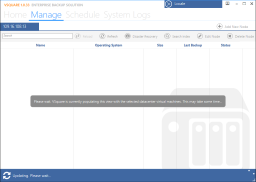
Once the process is completed, you'll see the full list of all the virtual machines of your virtual center. You are now ready to create your first schedule.
Categories
Applicable Plans
Applicable Versions
Last Update : 07 August 2014 - 12:29
 VSquare Official Help Library
VSquare Official Help Library