 Installing VSquare Server
Installing VSquare Server
Downloading
Downloading VSquare may happen after you've logged into your account by selecting Download from you profile download menu. Whatever is your subscription plan, the VSquare Server and Client versions are the same.
Installing
To install VSquare Server, just double click on the installation exe you've dowloaded and follow the very simple initial steps. If you already have VSquare installed, it is a goog idea to stop VSquare service manually after you've made sure no backupset or task is running.
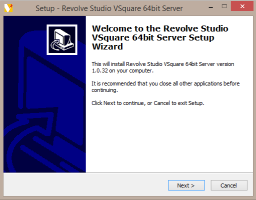
Configuring
Once the initial setup has completed, the server configuration wizard will start. Each step will allow you to configure every aspect of VSquare Server.
Login
After the first installation phase, the configuration will start and ask for your account credentials. These are the same email and password you are currently using to login to the official VSquare site.
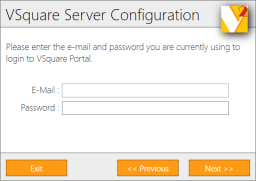
Select Plan
This step will allow you to select which plan you wish to use. The amount of entries you may see in the list of available plans may vary, depending on the amount of unused or detached plans you have. To proceed, just select a plan from the list.
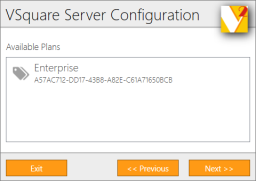
Instance Name
After you've chosen the plan you wish to use, it is mandatory to assign a name to your VSquare Instance. The name you choose will be used in later billing documents as well as in every point where a in-house cloud name is required. You cannot have multiple instance with the same name : if you wish to use a name you've already used, you need to detach the old instance first.
Also, an instance name must be at least 5 characters long.
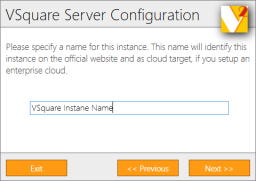
Expert Configuration
Once these basic steps are completed you have the choice to go for a quick configuration route or choose to fully configure VSquare. The quick configuration will take care of all the default values for your so if you just want to have VSquare up and running and do not have specific configuration requirements you can choose it and skip all the following steps, directly to the Administration Console.
Service Configuration
VSquare Server will reply to a specific address and port. Here you can configure the address you wish to bind to the service. By using 0.0.0.0, you can bind the service on any IP adress configured on the machine. Please note that on some machines it may be necessary to configure access rights to the specified port and address.
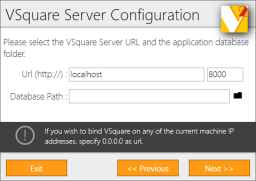
Indexing
Here you can specify which folder you wish to use for the automatic VSquare indexing. Since the indexing folder will considerably grow over time, it is advisable to choose a high capacity volume.
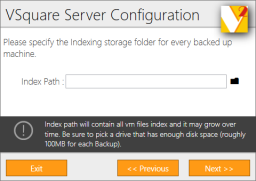
Security
VSquare can be configured to require login credentials from any client connecting as well as allowing the designed administrator to configure access rights to specific parts of the application.
To enable this feature, tick the "Enable Client Security" checkbox and add one or more domains to the list of enabled domains. VSquare will automatically read all users and groups from enabled domains and present them during any access right configuration.
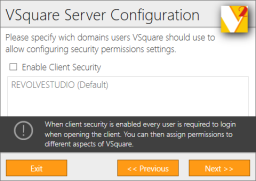
Once you've configured all your domains, the next step will ask you for an administrator account. This account will have full access to all VSquare Client functionalities regardless of any access right configured so pay attention to the account you are going to specify.
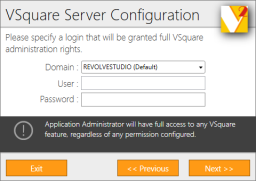
Email
VSquare will automatically send alerts and messages on specific events trough email. In this step you need to specify an SMTP server that will be used. The address and port of the specified server will be automatically checked by the configuration wizard : if the connection fails you won't be able to move forward.
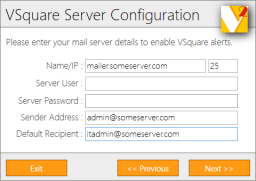
Proxy
If you have any specific proxy required for accessing the internet please specify it here. If your server connects automatically, you can leave all blank. Internet connection is required for verifying and activating your plan : if VSquare cannot connect and verify your selected plan a warning will be logged for the first 15 days. After 15 days of failure, VSquare will stop working.
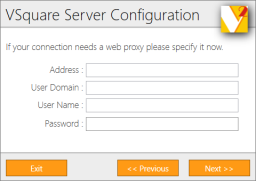
Anytime you wish to change any of these settings, you can run again the configuation wizard by selecting again "VSquare Server Configuation" from the "Revolve Studio VSquare Server" program group.
Downloading VSquare may happen after you've logged into your account by selecting Download from you profile download menu. Whatever is your subscription plan, the VSquare Server and Client versions are the same.
Installing
To install VSquare Server, just double click on the installation exe you've dowloaded and follow the very simple initial steps. If you already have VSquare installed, it is a goog idea to stop VSquare service manually after you've made sure no backupset or task is running.
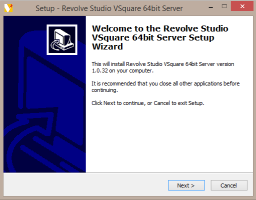
Configuring
Once the initial setup has completed, the server configuration wizard will start. Each step will allow you to configure every aspect of VSquare Server.
Login
After the first installation phase, the configuration will start and ask for your account credentials. These are the same email and password you are currently using to login to the official VSquare site.
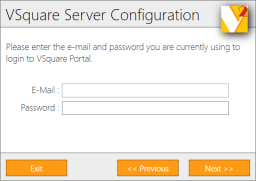
Select Plan
This step will allow you to select which plan you wish to use. The amount of entries you may see in the list of available plans may vary, depending on the amount of unused or detached plans you have. To proceed, just select a plan from the list.
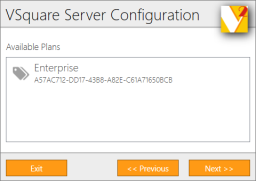
Instance Name
After you've chosen the plan you wish to use, it is mandatory to assign a name to your VSquare Instance. The name you choose will be used in later billing documents as well as in every point where a in-house cloud name is required. You cannot have multiple instance with the same name : if you wish to use a name you've already used, you need to detach the old instance first.
Also, an instance name must be at least 5 characters long.
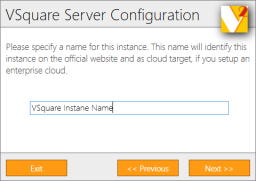
Expert Configuration
Once these basic steps are completed you have the choice to go for a quick configuration route or choose to fully configure VSquare. The quick configuration will take care of all the default values for your so if you just want to have VSquare up and running and do not have specific configuration requirements you can choose it and skip all the following steps, directly to the Administration Console.
Service Configuration
VSquare Server will reply to a specific address and port. Here you can configure the address you wish to bind to the service. By using 0.0.0.0, you can bind the service on any IP adress configured on the machine. Please note that on some machines it may be necessary to configure access rights to the specified port and address.
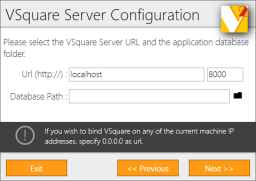
Indexing
Here you can specify which folder you wish to use for the automatic VSquare indexing. Since the indexing folder will considerably grow over time, it is advisable to choose a high capacity volume.
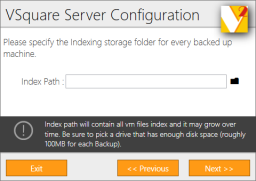
Security
VSquare can be configured to require login credentials from any client connecting as well as allowing the designed administrator to configure access rights to specific parts of the application.
To enable this feature, tick the "Enable Client Security" checkbox and add one or more domains to the list of enabled domains. VSquare will automatically read all users and groups from enabled domains and present them during any access right configuration.
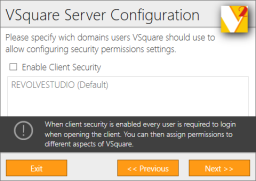
Once you've configured all your domains, the next step will ask you for an administrator account. This account will have full access to all VSquare Client functionalities regardless of any access right configured so pay attention to the account you are going to specify.
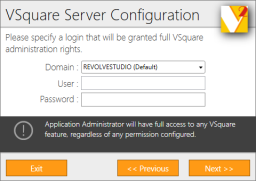
VSquare will automatically send alerts and messages on specific events trough email. In this step you need to specify an SMTP server that will be used. The address and port of the specified server will be automatically checked by the configuration wizard : if the connection fails you won't be able to move forward.
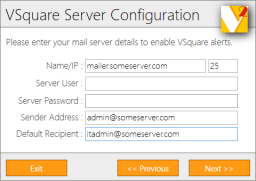
Proxy
If you have any specific proxy required for accessing the internet please specify it here. If your server connects automatically, you can leave all blank. Internet connection is required for verifying and activating your plan : if VSquare cannot connect and verify your selected plan a warning will be logged for the first 15 days. After 15 days of failure, VSquare will stop working.
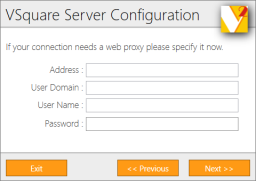
Anytime you wish to change any of these settings, you can run again the configuation wizard by selecting again "VSquare Server Configuation" from the "Revolve Studio VSquare Server" program group.
Categories
Applicable Plans
Applicable Versions
Last Update : 06 May 2017 - 17:42
 VSquare Official Help Library
VSquare Official Help Library