 Configuring VSquare Cloud Site
Configuring VSquare Cloud Site
VSquare cloud site allows any registered VSquare Backup server to upload and store multiple backups in a centralized repository that you fully control. A VSquare cloud site is a private, secure cloud storage, a disaster recovery manager and an additional backup security measure. Follow these two simple steps to configure and make operational a VSquare remote cloud site installation.
1. Installing the VSquare Backup cloud site
A corporate level license is mandatory when setting up a cloud site. This installation will be enabled as a remote cloud site and will be able to act as both a backup server (if required) and as a cloud repository. To install VSquare Backup you can follow the standard installation instructions making sure to select a Corporate level license when asked.
2. Remote cloud site first configuration
After the installation of the VSquare Backup instance you want to be a cloud site, you should open the VSquare Anywhere administration console and head to the System section. Under System, click on the Cloud Site Configuration tab. If it is the first time you access this section, it should be empty. Before configuring other clients, you should configure the remote site default storage: all remote sites will transfer inside the selected folder, each one creating a different folder based on the instance name you've given.
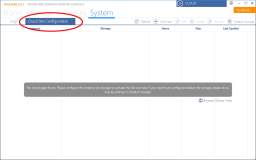
Once the default folders has been set, your cloud site is now ready to accept incoming uploads from registered clients. As the registerd clients uploads increase you can designate specific folders to specific instances by managing your cloud site storage.
1. Installing the VSquare Backup cloud site
A corporate level license is mandatory when setting up a cloud site. This installation will be enabled as a remote cloud site and will be able to act as both a backup server (if required) and as a cloud repository. To install VSquare Backup you can follow the standard installation instructions making sure to select a Corporate level license when asked.
2. Remote cloud site first configuration
After the installation of the VSquare Backup instance you want to be a cloud site, you should open the VSquare Anywhere administration console and head to the System section. Under System, click on the Cloud Site Configuration tab. If it is the first time you access this section, it should be empty. Before configuring other clients, you should configure the remote site default storage: all remote sites will transfer inside the selected folder, each one creating a different folder based on the instance name you've given.
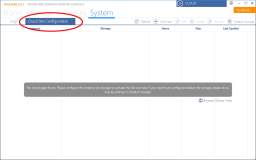
Once the default folders has been set, your cloud site is now ready to accept incoming uploads from registered clients. As the registerd clients uploads increase you can designate specific folders to specific instances by managing your cloud site storage.
Categories
Applicable Plans
Applicable Versions
Last Update : 08 May 2017 - 09:34
 VSquare Official Help Library
VSquare Official Help Library